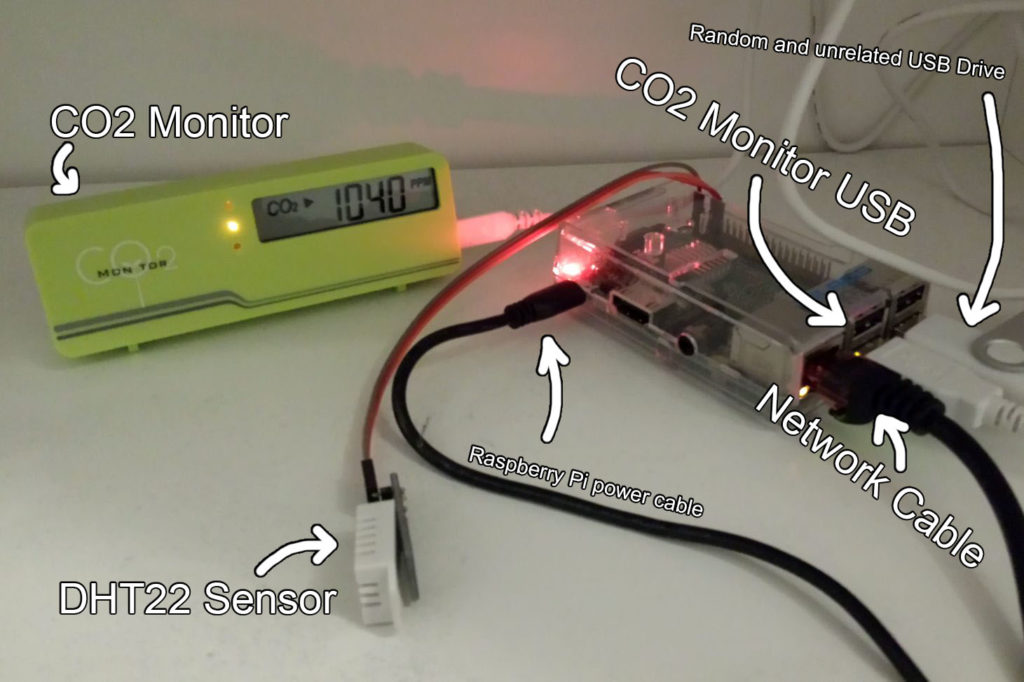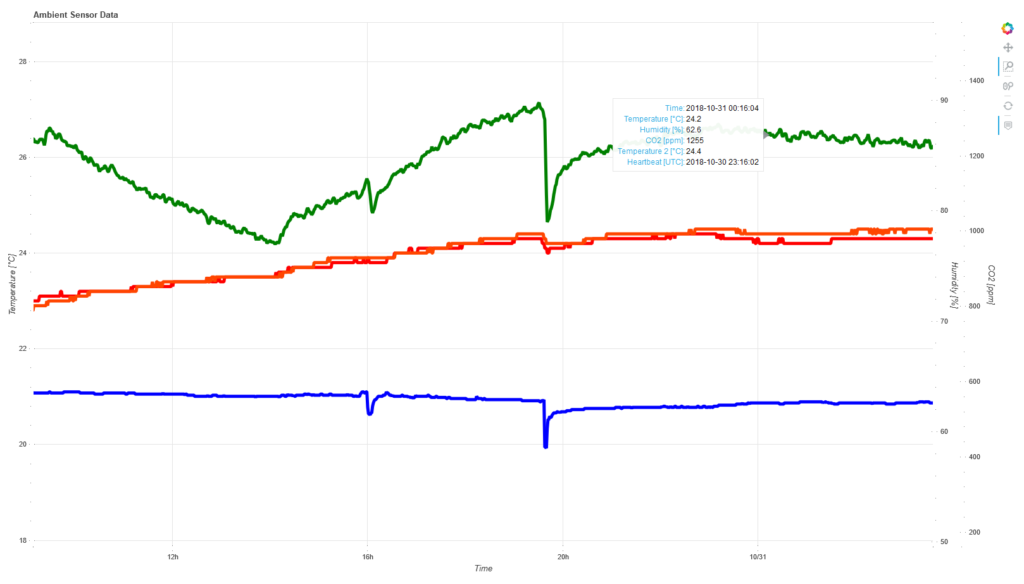Motivation
Recently I have been wondering why we get drowsy when we work for a while in enclosed rooms. I always assumed it’s due to a lack of oxygen and searched for a method to measure the oxygen concentration in the air. After reading a few pages about people with similar ideas, I quickly learned that it is not the lack of oxygen, but rather the build-up of carbon dioxide (CO2) that creates a lack of focus, drowsiness and at some point even health issues.
The CO2 concentration in the air is measured in “parts per million” (ppm), which is something like the average number of carbon-dioxide molecules per million molecules. The limits of CO2 concentrations and their effects on humans differ slightly depending on the source, but negative effects are expected at about 1000 ppm. Health issues arise at about 2000-2500 ppm. Just as a quick reminder: The “air” is mostly nitrogen (N2, ca. 78%), oxygen (O2, ca. 21%) and carbon dioxide (CO2, ca. 0.04% = 400 ppm), plus some gases in even smaller concentrations [see Wikipedia]. Having 400 ppm as a permanent CO2 concentration in the “outside air” is actually quite alarming and was announced in 2016. No open window will help us get below this value anymore – climate change is real, at this magnitude man-made and extreeemly dangerous, so we have to deel with eet.
Measuring
Getting a sensor to measure CO2 in the air is a little on the pricey side. The sensors should be self-calibrating to be able to give accurate readings (unless you are able to calibrate them yourself). A lot of the cheaper sensors are not calibrated and can only give estimations or relative changes in CO2 concentration. Self-calibrating sensors are available from about 60-80 EUR, depending on the vendor. Examples are the Senseair K30 Sensor (just the sensor) and the TFA Dostman “AIRCO2NTROL MINI” (ready-to-go standalone device with a display).
Since the price is rather high for a personal side project born out of curiosity, I decided to go with the latter device, which I could also use in other environments (e.g. my office or our lecture hall, since it really gets stiffy in there at times). The device is powered by a micro-USB cable, which also transfers the data.
Setup
My hardware setup is basically just a Raspberry Pi connected to a router (It doesn’t matter if it’s connect via network cable or WiFi) and the CO2 Monitor connected on one of the Raspberry Pi’s USB ports. In the following picture you can see my setup:
Software / Installation
Getting the data is a little tricky, there is a software tool for Windows, but I wanted to get the data on my Raspberry Pi.
I will spare you the description of my trial and error process – what I found was this “co2mon” GitHub repository. Using the following commands worked flawlessly on Raspbian Pi (the Debian based Raspberry Pi OS).
Please note: Depending on your user permissions you may have to run these commands as root/super-user, therefore run them as “sudo”.
apt-get install cmake g++ pkg-config libhidapi-dev git clone https://github.com/dmage/co2mon cd co2mon cmake . make
For convenience I also moved the binary to the proper folder:
mv ./co2mond/co2mond /bin/co2mond
In order to get the values you simply run the command:
co2mond -u
This basically returns the data the sensor is sending via the USB cable:
CntR 839 0x4f 7240 0x52 10183 0x41 0 0x43 3411 Tamb 23.5375 0x6d 1925 0x6e 25103 0x71 840
One of these values is the CO2 concentration in ppm (CntR) and another is the temperature in degrees Celsius (Tamb).
To have a more Linux-y and, hence, easy access to those values, we can run the co2mond tool as a daemon and “store values from the sensor in datadir” (to quote the co2mond –help output).
co2mond -d -u -D /var/co2
This will continuously offer the sensor values in 3 files:
- /var/co2/CntR = CO2 concentration in ppm (Integer number)
- /var/co2/Tamb = Ambient temperature in °C (Decimal number / Float)
- /var/co2/heartbeat = The Unix timestamp of the last sensor reading (Integer number)
And there we go. These files can be simply read out using your favorite programming language, or simply use cat:
cat /var/co2/CntR /var/co2/Tamb /var/co2/heartbeat
Next Steps:
In the next post I’m planning to describe how to use Python 3 with Flask and Bokeh to have an interactive plot of your ambient data, accessible via browser from anywhere in your network. It looks something like this (I also have a DHT22 temperature and humidity sensor, as you saw on the picture above):
Legend:
- Green = CO2 concentration in ppm (most right scale)
- Red/Orange = Two different temperature sensors in °C (left scale)
- Blue = Humidity in % (first right scale)